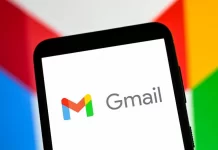AirPods Pro 2 feature a range of great upgrades over the original and one of the simple but valuable additions is the ability to swipe on the earbuds to control volume. However, the capability can be a bit unintuitive at first. Here’s how to change AirPods Pro volume with swipe control including some tips on finger placement.
The second generation of Apple’s hit earphones with active noise cancellation have a ton of upgrades. That includes features like 2x more noise cancellation, adaptive transparency, an upgraded charging case with Find My tracking, speaker, lanyard loop, and swipe volume control coming alongside the existing force sensor controls.
For a detailed look at how to customize the AirPods Pro force sensors and how they compare to the rest of the AirPods lineup, check out our complete guides:
- AirPods Pro 2 vs AirPods Pro, AirPods 2/3: How the lineup compares
- AirPods Pro and AirPods 3: How to change Force Sensor controls
- How to change AirPods Pro volume with swipe control
- Start listening to something with your AirPods Pro 2
- Swipe volume control is on by default
- Reach up with your pointer finger on either AirPod Pro bud and swipe up or down on the force sensor
- Don’t swipe on the outside edge of the stem, swipe on the pill-shaped indent (force sensor) found close to the front side of the stem
- Tip: aim for placing your pointer finger so it’s touching the edge of your ear closest to your face and the AirPods Pro stem
- It can be helpful to place your thumb on the bottom of the stem for more stability while swiping with your pointer finger
- You’ll hear a small click sound effect to confirm you’re changing the volume